Home
Categories
Dictionary
Glossary
Download
Project Details
Changes Log
What Links Here
FAQ
License
Scripted UA tutorial
1 Overview
1.1 UA Application tutorial architecture
1.2 Scripted UA Application tutorial architecture
2 Keeping the configuration
3 Developing the User Application
4 Setting the User Application configuration
5 See also
1.1 UA Application tutorial architecture
1.2 Scripted UA Application tutorial architecture
2 Keeping the configuration
3 Developing the User Application
4 Setting the User Application configuration
5 See also
In this tutorial, we will learn about developing a Scripted UA. We will reuse the UA tutorial, and replace the Java User application which replaced the
For this tutorial, you should have already mastered the previous tutorial about developing a Java-coded UA.
And two applications:
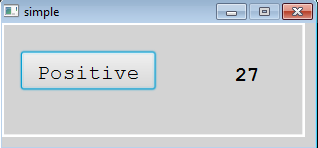
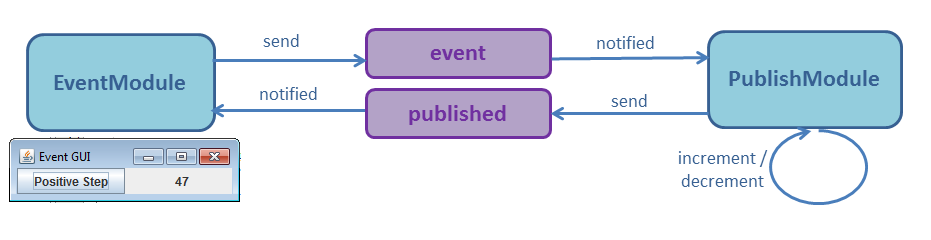
The new architecture is:
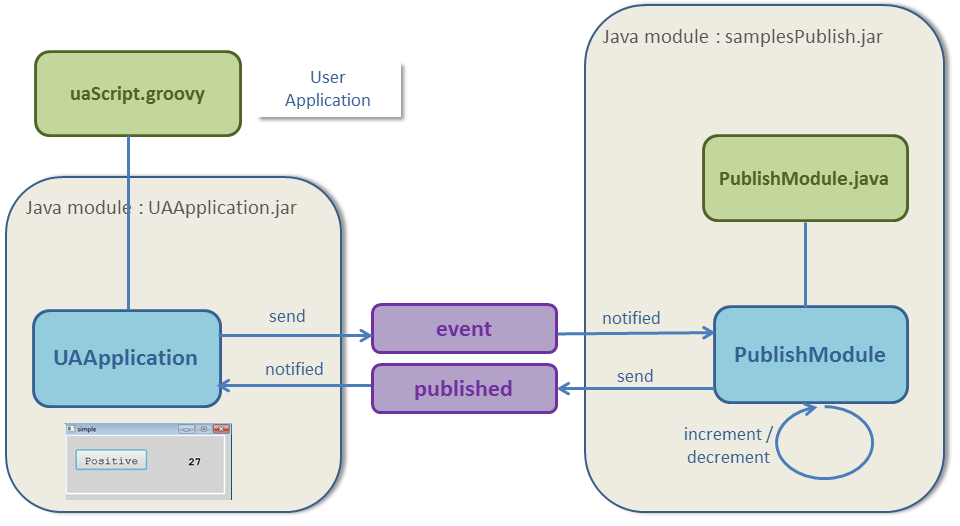
We will also keep:
eventAppli of the first tutorial by a Groovy Script.For this tutorial, you should have already mastered the previous tutorial about developing a Java-coded UA.
Overview
UA Application tutorial architecture
The UA tutorial defined two services:- One Service published a value
- Another Service published the state of a toggle button in case of a click event
And two applications:
- The first
PublishModulehad no graphical interface and: - Incremented or decremented the value
- Published cyclically the value
- Listened to the toggle event to set if the value should increment or decrement
- A User Application, embedded in a built-in UA application, which will:
- Subscribe to the published value and show this value on an ARINC 661 Layer
- Show a ToggleButton on the ARINC 661 Layer and sends an event when the user clicks on this toggle
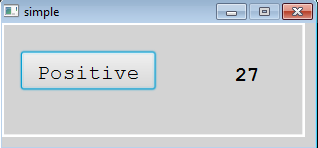
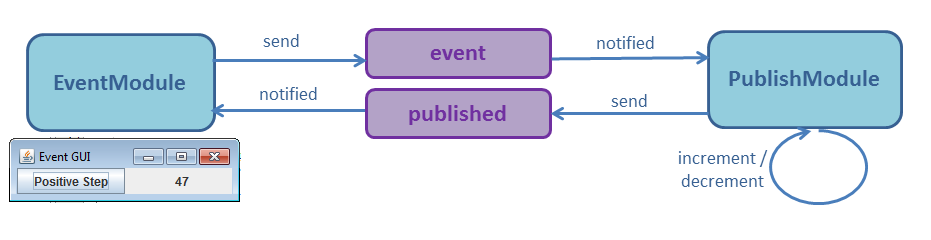
Scripted UA Application tutorial architecture
We will replace the Java-coded User Application by a Groovy script.The new architecture is:
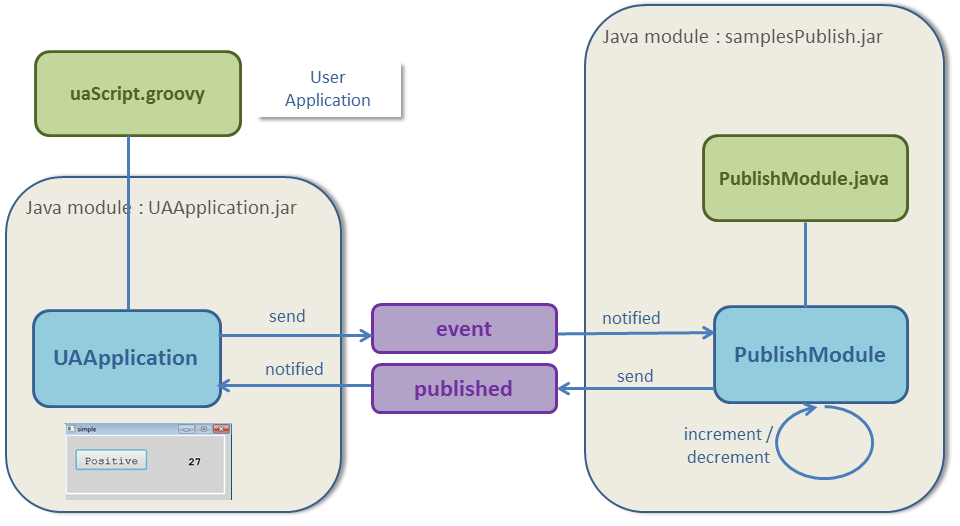
Keeping the configuration
We will keep:- The
types.xml - The
services.xml - The
applications.xml, because we will keep the same UA Application. It's only the configuration of the UA Application itself which will change
We will also keep:
- The Definition File
- The Windowing Configuration
- The ARINC 661 configuration for both the ARINC 661 Client and the ARINC 661 Server
Developing the User Application
Our User Application will now be coded in Groovy: Now we will develop our User Application:- The
init()method will be used to add the listener which will listen to the click on the ToggleButton and invoke the event Service - The
subscribe(ServiceInstance)method will be fired when the User Application module is notified from thepublishService
int LAYER = 1; int TOGGLE_BUTTON = 1; int LABEL = 2; SendEventServiceInstance eventService = null; public void init() { this.eventService = (SendEventServiceInstance) context.getModule().getService("event"); // listen to widgets events api.addWidgetEventListener(LAYER, TOGGLE_BUTTON, new ARINCEventListener() { public void eventReceived(ARINCEvent evt) { WidgetEvent widgetEvt = (WidgetEvent) evt; try { boolean isSelected = ((Boolean) widgetEvt.getValues().get(0)); eventService.setDataBooleanValue("event", isSelected); eventService.invoke(); } catch (ARINCRuntimeException ex) { context.error(ex.getMessage()); } } }); } public void subscribe(ServiceInstance service) { if (helper.hasChanged("value")) { String value = helper.getStringValue("value"); api.setWidgetParameter(LAYER, LABEL, ARINC661.A661_STRING, value); api.sendAll(); } }
Setting the User Application configuration
Now we will need to specify the properties of the UA application:<properties> <application name="uaappli" > <module name="uaappli" > <moduleProperty key="script" value="uaScript.groovy" /> <moduleProperty key="a661Config" value="a661/tutorial.properties" /> <moduleProperty key="includeServer" value="true" /> </module> </application> </properties>
See also
- Scripted UA tutorial from start: This tutorial is the same as the Scripted UA tutorial, but without having to do the UA tutorial first
- Built-in Applications: This article present the built-in Applications distributed with the framework
- UA application: The built-in UA application allows to execute an ARINC 661 Client
- Developing a Scripted UA: This article explains how to develop a Scripted User Application
×
![]()
Categories: builtin-applis | tutorials | uaappli