Home
Categories
Dictionary
Glossary
Download
Project Details
Changes Log
What Links Here
FAQ
License
Browser
1 Start the browser
2 Overview
3 Configuration
4 Opening a model configuration
4.1 Starting the framework for a configuration
4.2 Generating an application or module long ID
4.3 Generating an interface declaration
5 Generating a Python library
6 Saving a graph
7 Exporting a graph as a graphml diagram
8 Browser settings
9 Notes
2 Overview
3 Configuration
4 Opening a model configuration
4.1 Starting the framework for a configuration
4.2 Generating an application or module long ID
4.3 Generating an interface declaration
5 Generating a Python library
6 Saving a graph
7 Exporting a graph as a graphml diagram
8 Browser settings
9 Notes
The built-in framework browser allows to show the architecture of a specified configuration.
After starting the browser, the following window should appear:
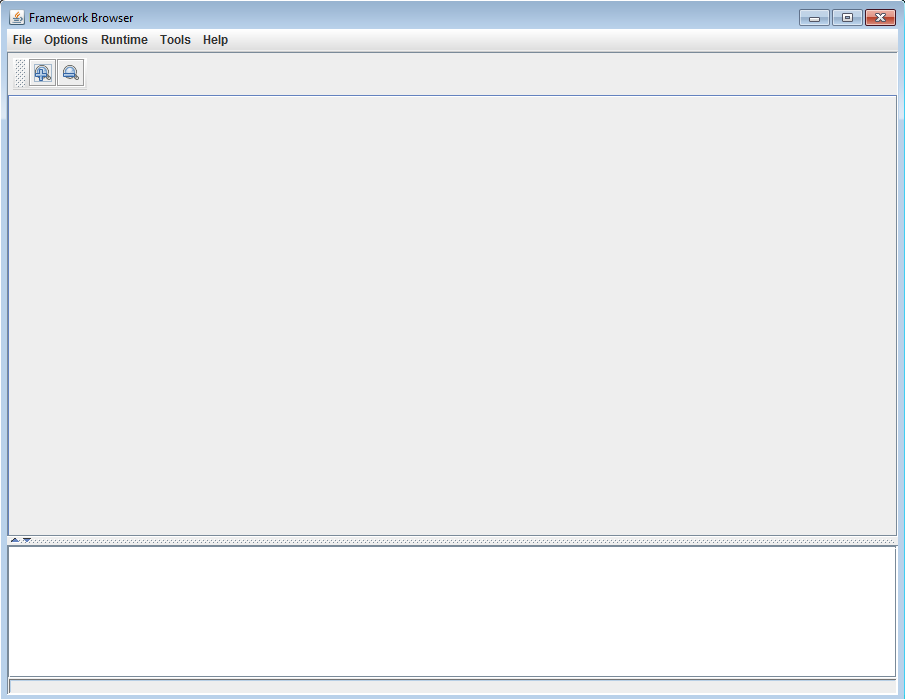
The Options => Settings menu allows to set the configuration of the browser.
To open an existing XML configuration, just select File => Open and select the configuration file. You should have a new tab in the browser with the file structure:
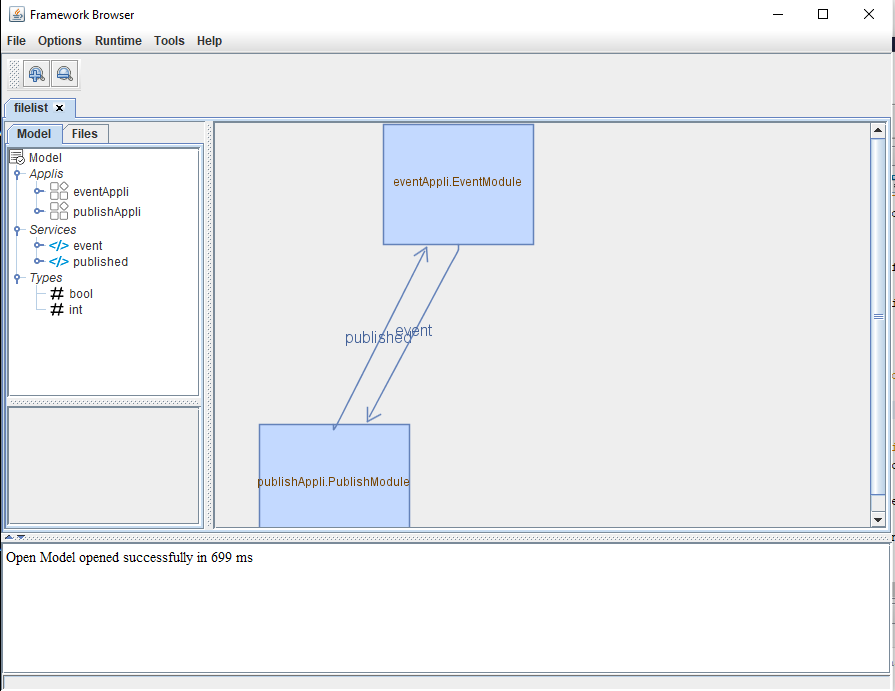
The result will show the applications, modules, and services, and their relationships[1]
From there, you can change the layout of the graph by using the Tools => Layout menu. It is also possible to:
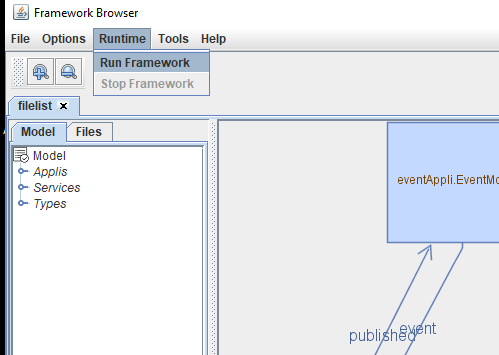
From then, the framework can be stopped either by stopping it directly (closing the Framework console) or by Runtime => Stop Framework.
A long ID for applications, modules, or services can be generated in the browser for the selected configuration by performing the command Tools => Compute long ID. The computation uses the name of the application, the module, or the service.
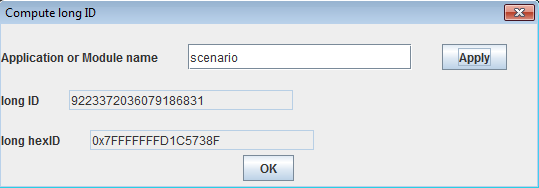
It is possible to generate a specification of the interfaces for one module in the selected configuration. This is not useful for the framework itself, but it can be useful for an application which embeds the framework, such as a Framework Owner.
The tool is accessible through the Tools => Generate Interfaces menu.
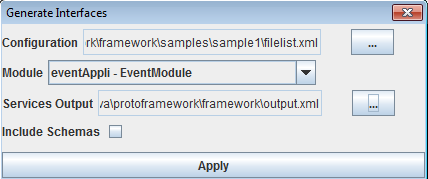
In order for the Python modules to work properly, you must copy two additional Python scripts which will be used as a library in the same directory as the script itself. There are two ways of communicating with the framework:
When you save a graph, the format is the graphml XML format. It is compatible with the popular yEd free editor.
Start the browser
The browser is started by executing the frameworkBrowser.jar Jar file.After starting the browser, the following window should appear:
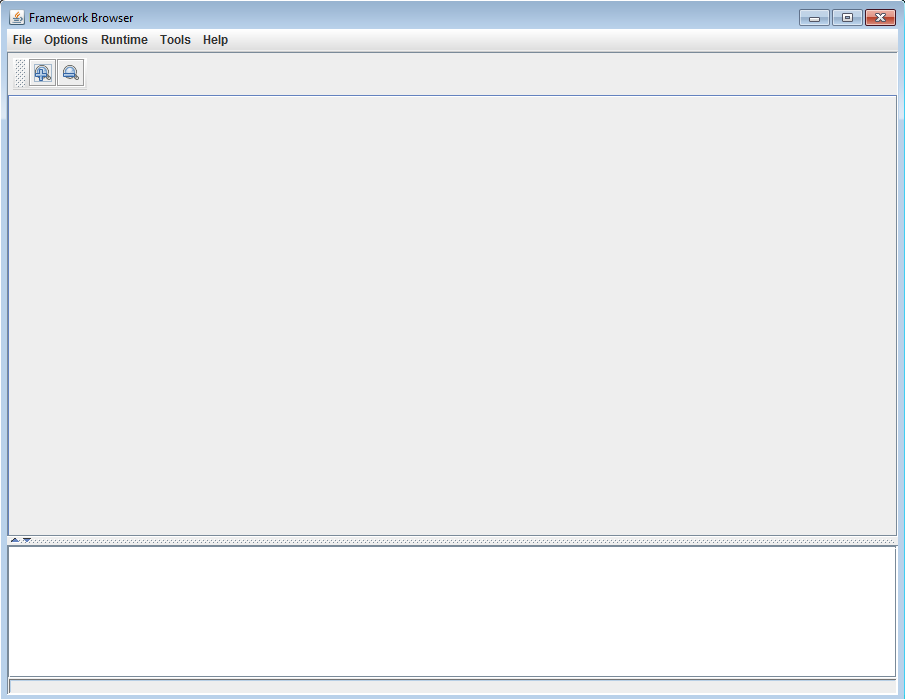
Overview
The browser allows to:- Show and edit a model configuration
- Export a configuration as a graphml file
- start the framework for a configuration
Configuration
Main Article: Browser configuration
The Options => Settings menu allows to set the configuration of the browser.
Opening a model configuration
Main Article: Opening a model configuration
To open an existing XML configuration, just select File => Open and select the configuration file. You should have a new tab in the browser with the file structure:
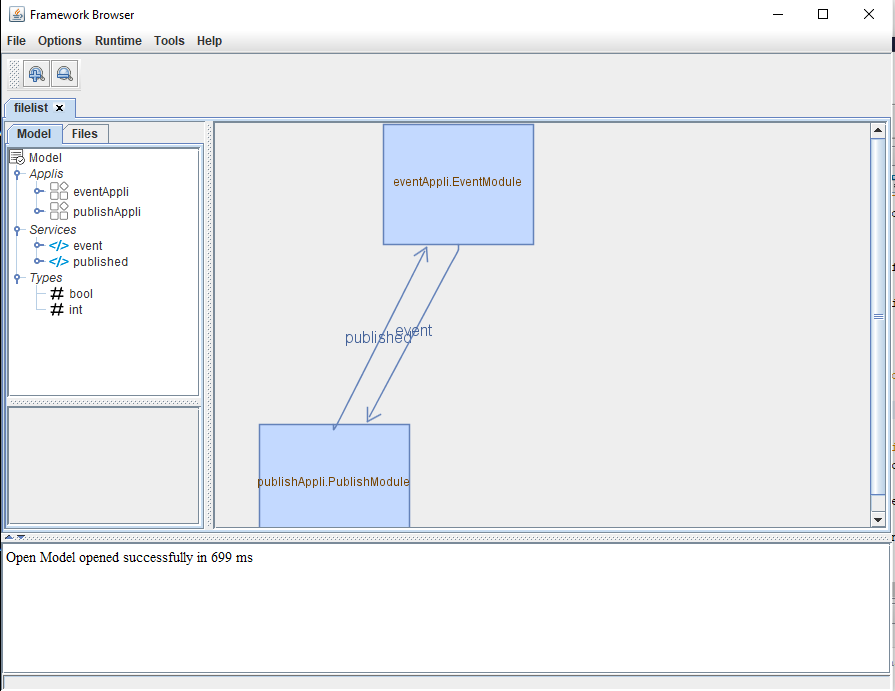
The result will show the applications, modules, and services, and their relationships[1]
This presentation can be customized depending on the browser settings
.From there, you can change the layout of the graph by using the Tools => Layout menu. It is also possible to:
- Edit the graph by moving boxes or connections
- Save the edited graph
- Export the edited graph as a graphml diagram
- Reopen a previously saved graph
Starting the framework for a configuration
It is possible to start the framework for the selected configuration in the browser by Runtime => Run Framework.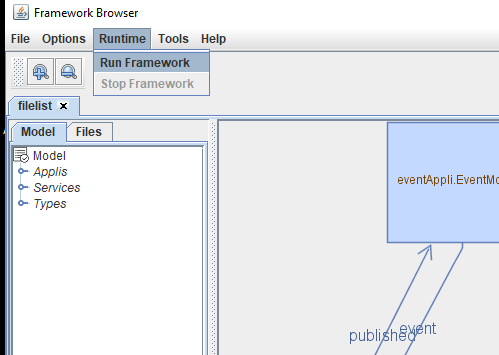
From then, the framework can be stopped either by stopping it directly (closing the Framework console) or by Runtime => Stop Framework.
Generating an application or module long ID
Main Article: Generating a long ID in the browser
A long ID for applications, modules, or services can be generated in the browser for the selected configuration by performing the command Tools => Compute long ID. The computation uses the name of the application, the module, or the service.
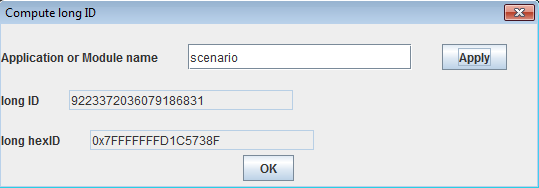
Generating an interface declaration
Main Article: Module interface declaration
It is possible to generate a specification of the interfaces for one module in the selected configuration. This is not useful for the framework itself, but it can be useful for an application which embeds the framework, such as a Framework Owner.
The tool is accessible through the Tools => Generate Interfaces menu.
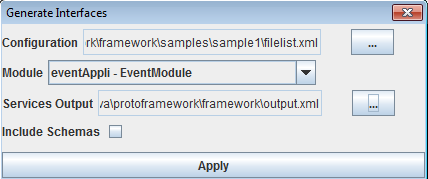
Generating a Python library
Main Article: Generating a Python library
In order for the Python modules to work properly, you must copy two additional Python scripts which will be used as a library in the same directory as the script itself. There are two ways of communicating with the framework:
- Developing Python scripts using sockets
- Developing Python scripts using http requests
Saving a graph
When you save a graph, the format is the mxGraph XML format. You should normally be able to open it with an mxGraph editor.Exporting a graph as a graphml diagram
Main Article: Exporting a graph as a graphml diagram
When you save a graph, the format is the graphml XML format. It is compatible with the popular yEd free editor.
Browser settings
The browser settings can be accessed through the Options => Settings menu. The settings allows to:- Show the parent applications for modules
- Show applications instances
- Allow to edit the opened configurations
- Force simplifying debugging in the runtime, regardless of the value set in the framework properties
Notes
- ^ This presentation can be customized depending on the browser settings
×
![]()
Categories: browser