Home
Categories
Dictionary
Glossary
Download
Project Details
Changes Log
What Links Here
FAQ
License
Geosparql tutorial
1 Architecture
2 Starting the framework
3 Sending a Request
3.1 Setting the Schema key
3.2 Setting the query
3.3 Invoking the owlRequest Service
4 Sending another Request
4.1 Setting the query
4.2 Invoking the owlRequest Service
5 See also
2 Starting the framework
3 Sending a Request
3.1 Setting the Schema key
3.2 Setting the query
3.3 Invoking the owlRequest Service
4 Sending another Request
4.1 Setting the query
4.2 Invoking the owlRequest Service
5 See also
In this tutorial, we will use the Jena application on a test Owl Schema using Geosparql.
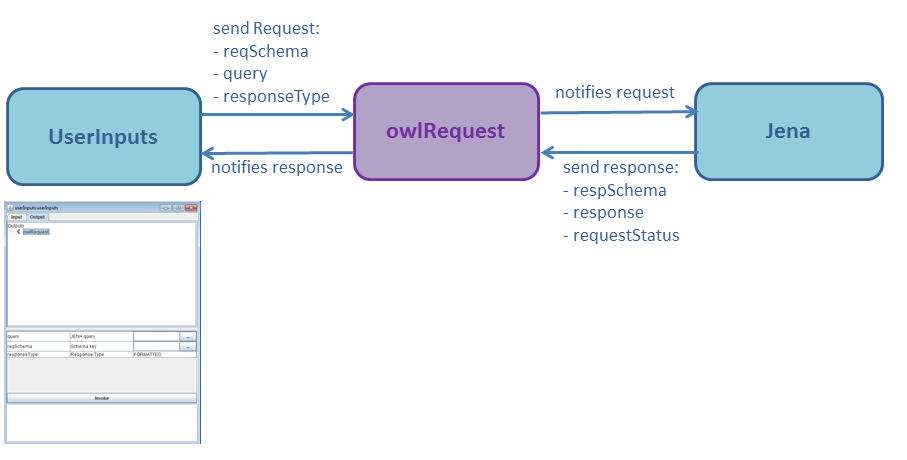
The configuration of the applications will be:
We have only the same service we alreadyb used in the Jena tutorial:
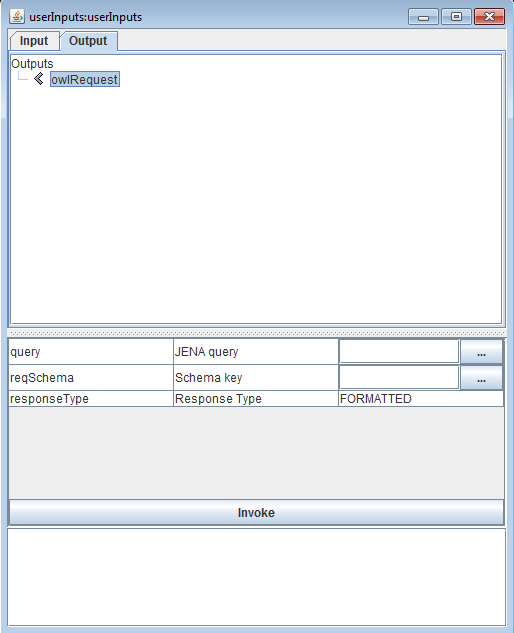
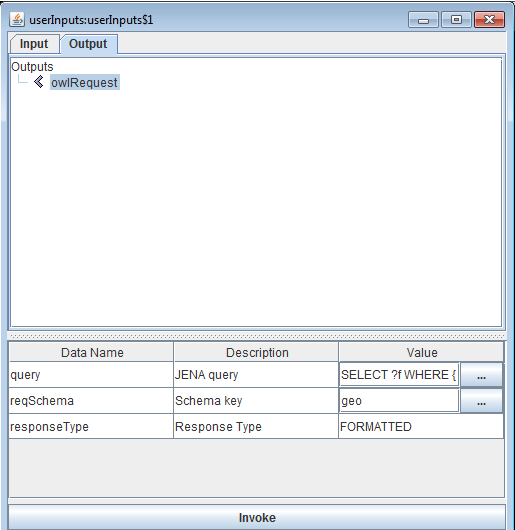
If we click on the hyperlink, we will go to the content of the returned response for the Service:
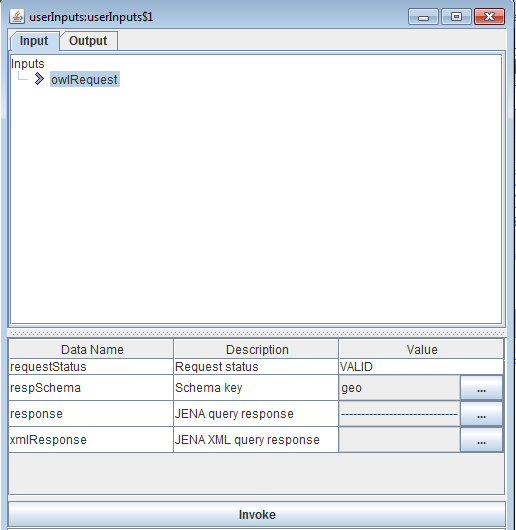
We can see that:
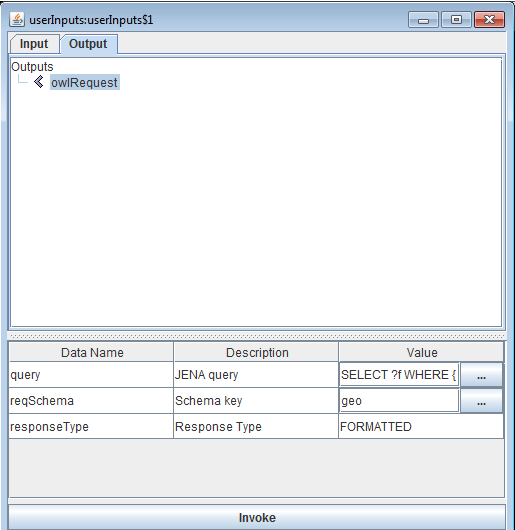
If we click on the hyperlink, we will go to the content of the returned response for the Service:
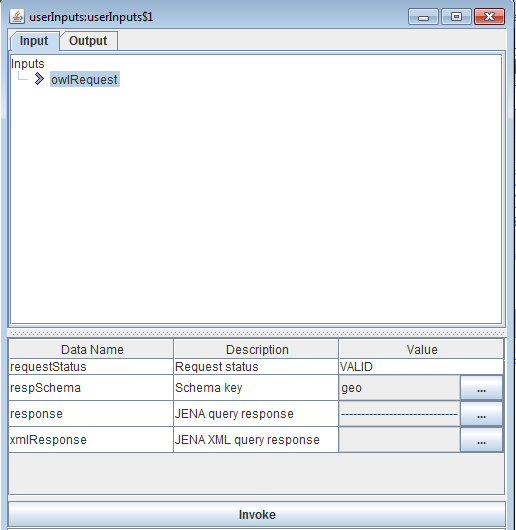
We can see that:
Architecture
In this tutorial, we will specify an architecture with two modules:- The Jena application
- The userInputs application to send the requests and see the response from Jena
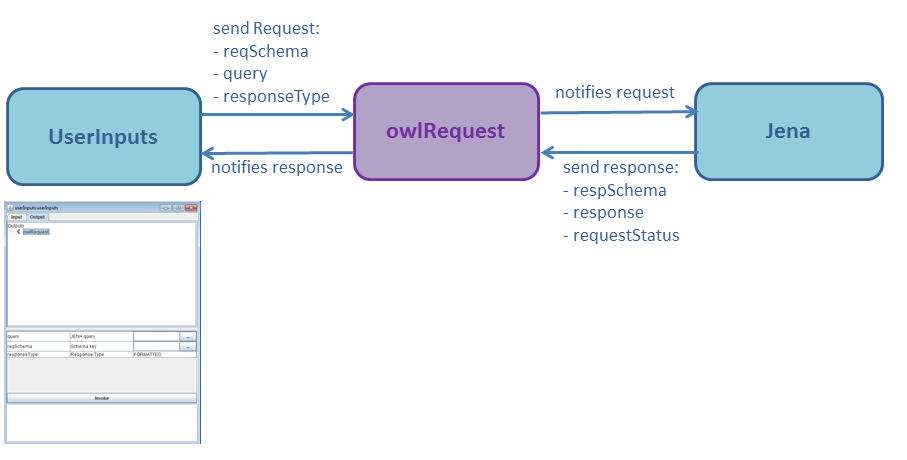
The configuration of the applications will be:
<applications> <application name="jena"> <deployment> <lib url="JenaModule.jar" /> </deployment> </application> <application name="userInputs"> <deployment> <lib url="userInputs.jar" /> </deployment> <modules> <module name="userInputs" > <interfaces> <requestSend service="owlRequest" timeOut="200ms" /> </interfaces> </module> </modules> </application> </applications>We will specify the
geo schema for the Jena module properties:<properties> <application name="jena"> <module name="jena"> <moduleArrayGroupProperty key="schemas"> <moduleArrayValue> <moduleProperty value="geo" key="name"/> <moduleProperty value="spatialdata.owl" key="owlData"/> <moduleProperty value="my:" key="prefixNS"/> <moduleProperty value="http://example.org/ApplicationSchema#" key="owlNS"/> <moduleProperty key="geosparql" value="true" /> </moduleArrayValue> </moduleArrayGroupProperty> </module> </application> </properties>The spatialdata.owl file will contain the Owl Schema.
We have only the same service we alreadyb used in the Jena tutorial:
<services> <requestResponse name="owlRequest" id="30" > <request> <data name="reqSchema" desc="Schema key" type="string" /> <data name="query" desc="JENA query" type="string" /> <data name="responseType" desc="Response Type" type="responseType" /> </request> <response> <data name="respSchema" desc="Schema key" type="string" /> <data name="response" desc="JENA query response" type="string" /> <data name="xmlResponse" desc="JENA XML query response" type="xml" /> <data name="requestStatus" desc="Request status" type="requestStatus" /> </response> </requestResponse> </services>And a very simple types definition:
<types> <simpleType name="string" baseType="string" /> <xmlType name="xml" /> <enumType name="requestStatus" > <enumValue name="VALID" /> <enumValue name="INVALID" /> <enumValue name="NO_SCHEMA" /> </enumType> <enumType name="responseType" > <enumValue name="FORMATTED" /> <enumValue name="XML" /> </enumType> </types>Now we have our configuration:
- The applications configuration with our Jena application and our userInputs application
- The services configuration with our
owlRequestservice - The types configuration
filelist.xml file:<files> <file url="applications.xml" /> <file url="services.xml" /> <file url="types.xml" /> <file url="properties.xml" /> </files>
Starting the framework
To start the framework, we must start the framework with ourfilelist.xml file for our configuration:
java -jar protoframework.jar config=filelist.xml
One Window for the userInputs application will appear: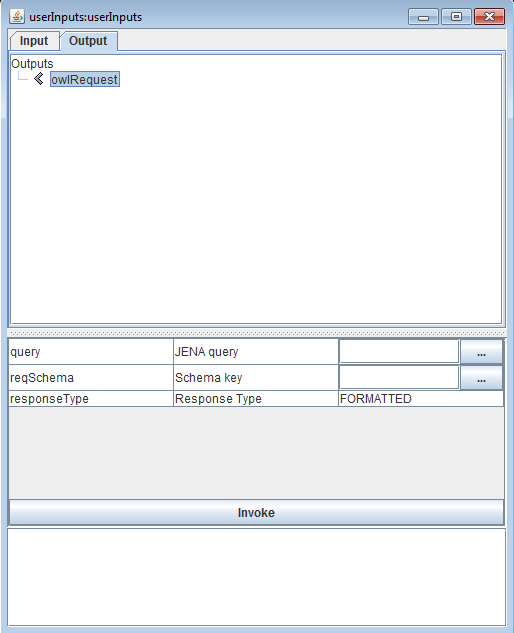
Sending a Request
We will now send a request for the "geo" Ontology. We need to specify:-
reqSchema: The Ontology Schema key:geo -
query: The query -
responseType: The type of response
Setting the Schema key
Directly type the text "geo" in thereqSchema field.
Setting the query
Click on the button on thequery field to edit the query. The text should be for our example:SELECT ?f WHERE { my:A my:hasExactGeometry ?aGeom . ?aGeom geo:asWKT ?aWKT . ?f my:hasExactGeometry ?fGeom . ?fGeom geo:asWKT ?fWKT . FILTER (geof:sfContains(?aWKT, ?fWKT)) }We will look for elements that
my:A contains. it will include my:A itself, because it obviously includes its own gemoetry.
Invoking the owlRequest Service
Now click on the "Invoke" button to send the request. We will see a Service owlRequest notified message wich indicates that we received a response: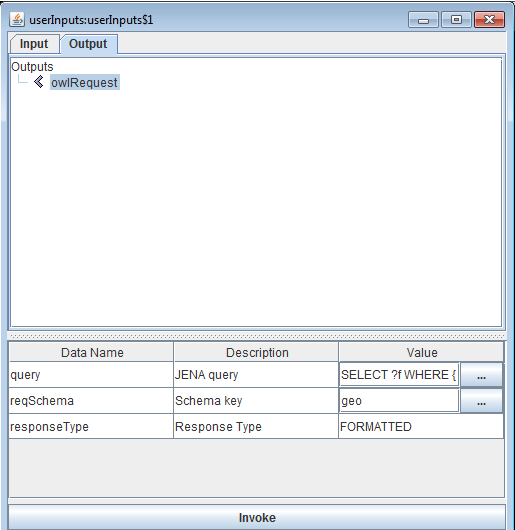
If we click on the hyperlink, we will go to the content of the returned response for the Service:
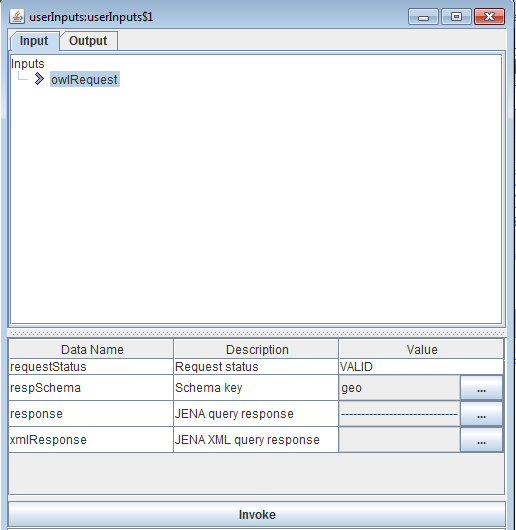
We can see that:
- The "requestStatus" field is "VALID", which means that the request was valid
- The "schemaKey" field is "geo", as it was the key we used for the request
response field contains the response from Jena:-------------------------------------------- | f | ============================================ | <http://example.org/ApplicationSchema#F>> | | <http://example.org/ApplicationSchema#B> | | <http://example.org/ApplicationSchema#A> | --------------------------------------------
Sending another Request
Setting the query
Click on the button on thequery field to edit the query. The text should be for our example:SELECT ?f WHERE { my:A my:hasExactGeometry ?aGeom . ?aGeom geo:asWKT ?aWKT . ?f my:hasExactGeometry ?fGeom . ?fGeom geo:asWKT ?fWKT . FILTER (geof:sfContains(?aWKT, ?fWKT) && !sameTerm(?aGeom, ?fGeom)) }We will look for elements that
my:A contains, excluding my:A itself this time.
Invoking the owlRequest Service
Now click on the "Invoke" button to send the request. We will see a Service owlRequest notified message wich indicates that we received a response: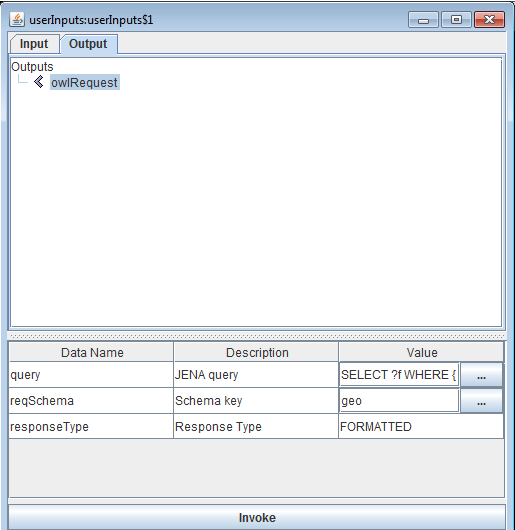
If we click on the hyperlink, we will go to the content of the returned response for the Service:
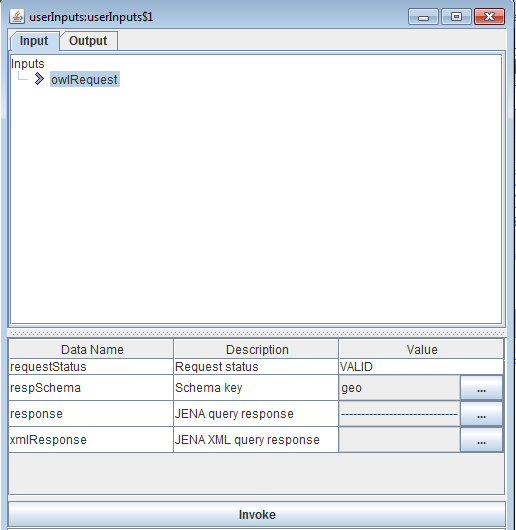
We can see that:
- The "requestStatus" field is "VALID", which means that the request was valid
- The "schemaKey" field is "geo", as it was the key we used for the request
response field contains the response from Jena:-------------------------------------------- | f | ============================================ | <http://example.org/ApplicationSchema#F>> | | <http://example.org/ApplicationSchema#B> | --------------------------------------------
See also
- Built-in Applications: This article present the built-in Applications distributed with the framework
- Jena application: The Jena application allows the user to invoke the Apache Jena ontology framework
- Jena tutorials: This article presents the list of tutorials about the Jena module
×
![]()
Categories: builtin-applis | tutorials